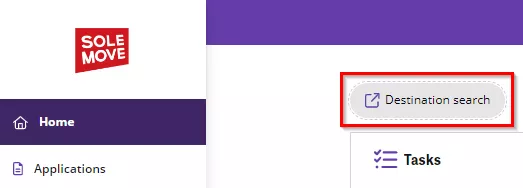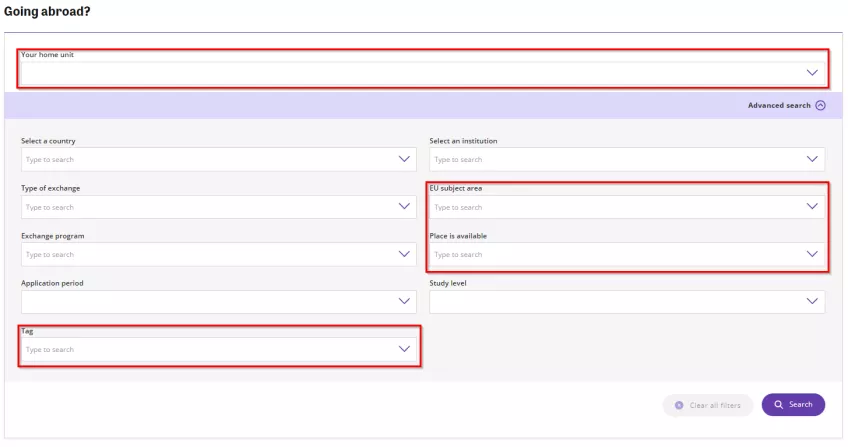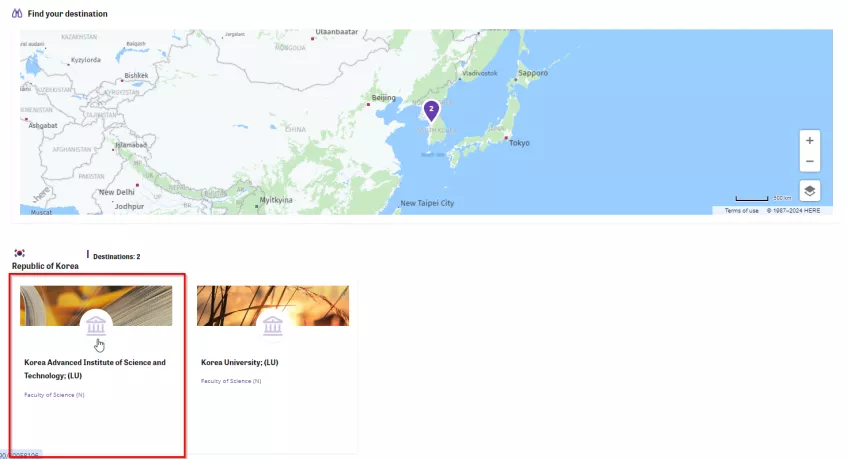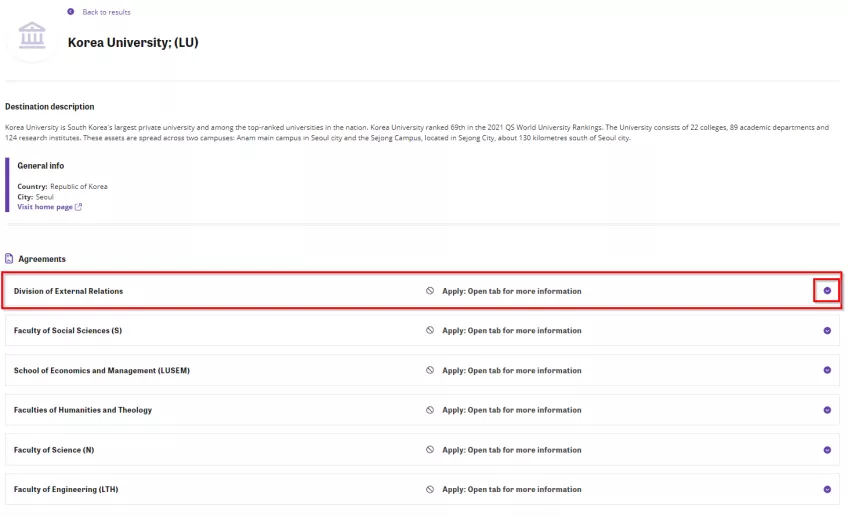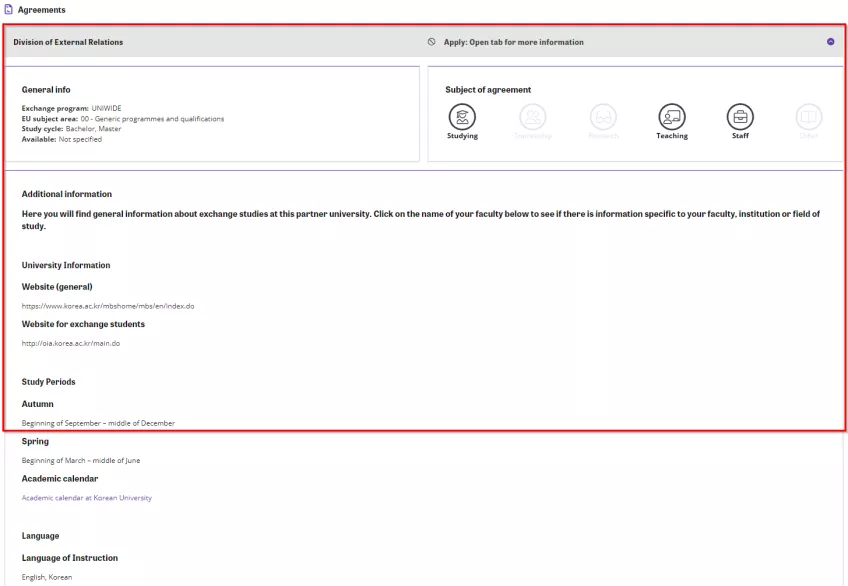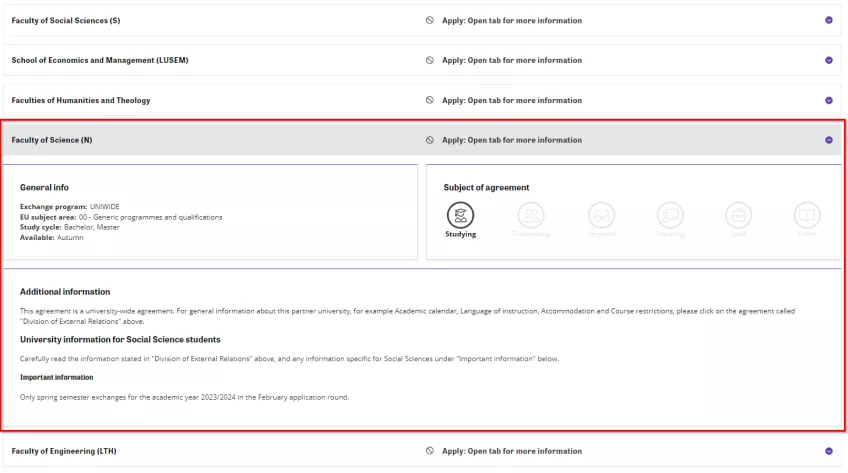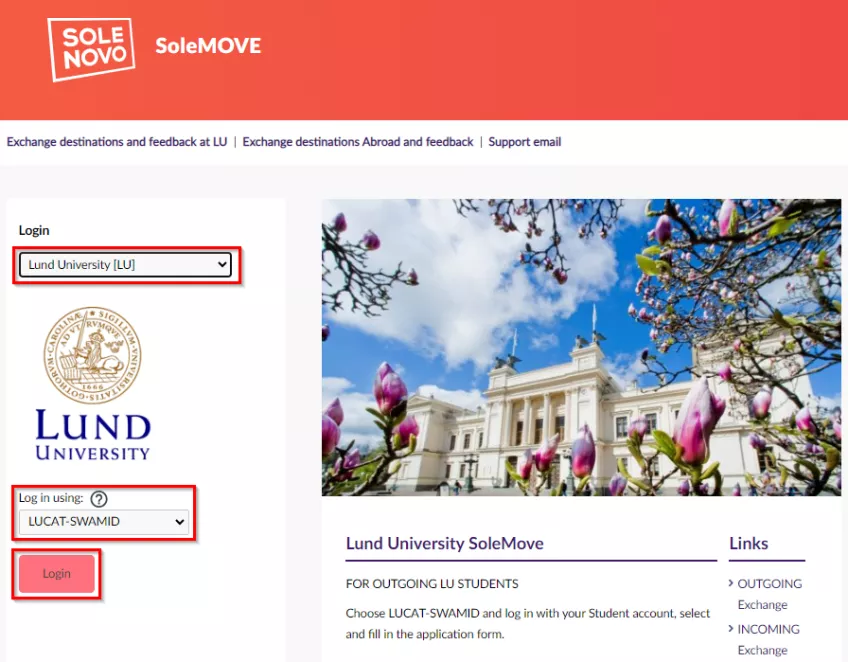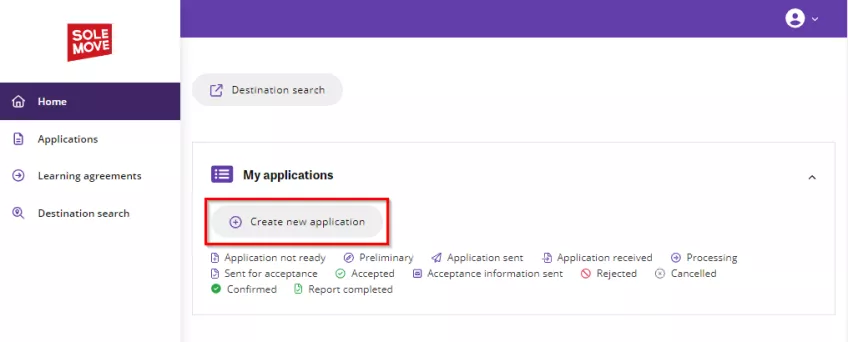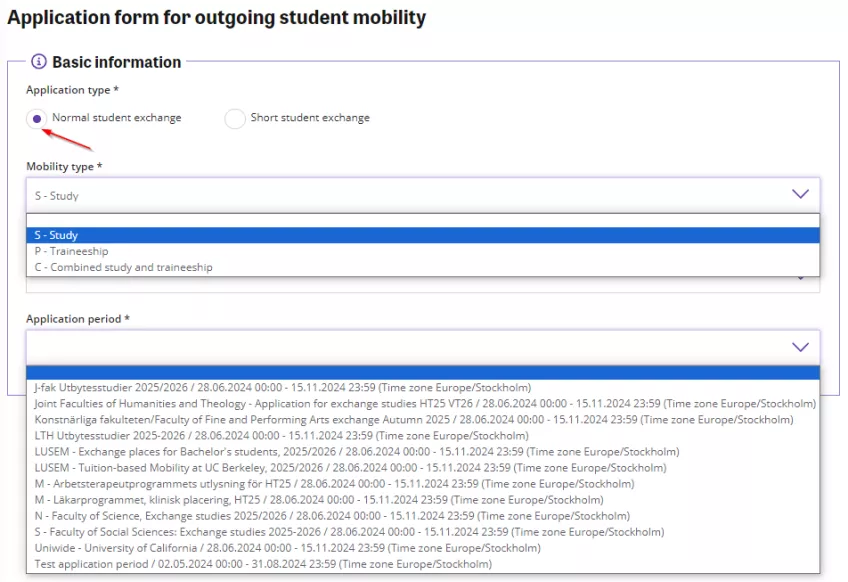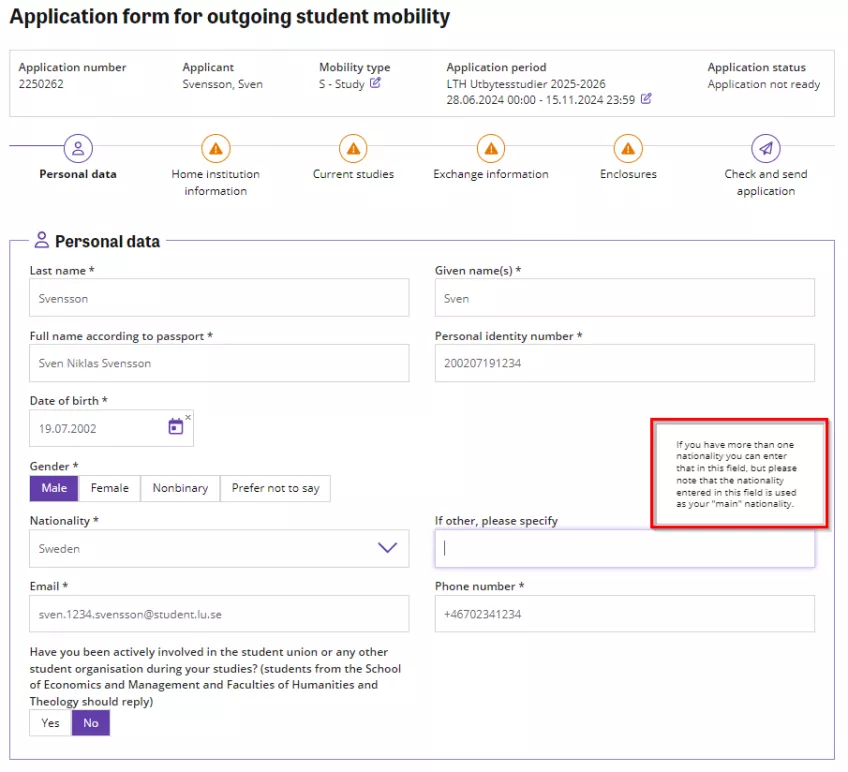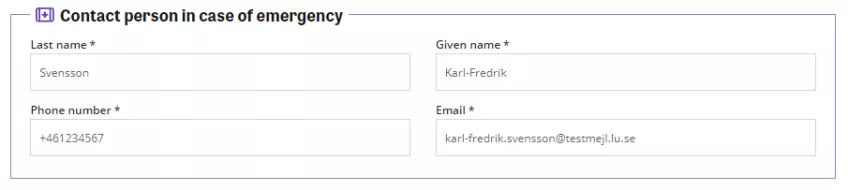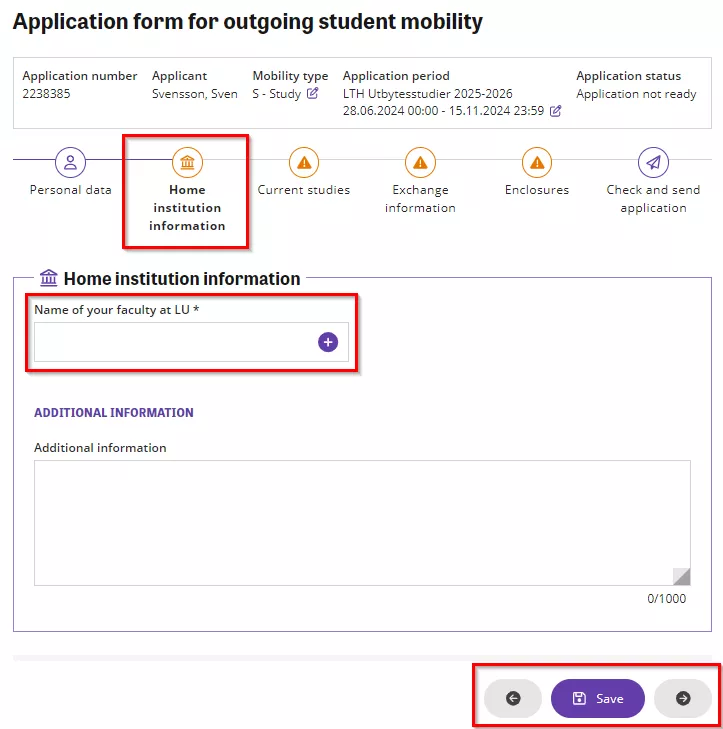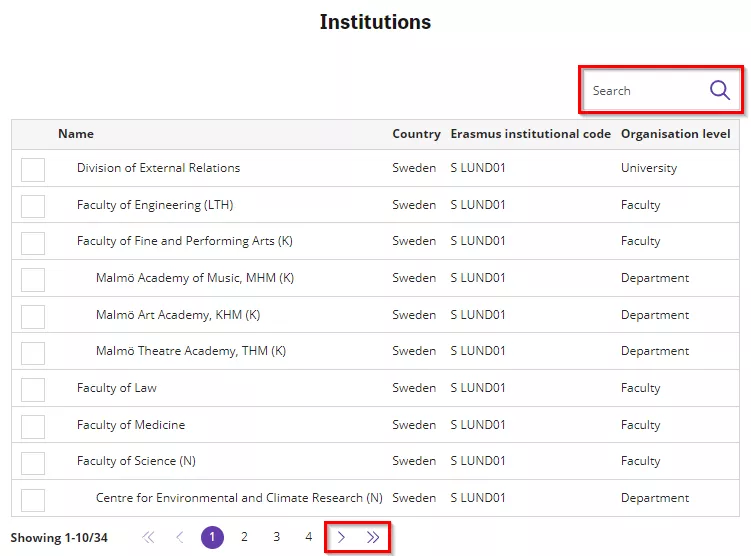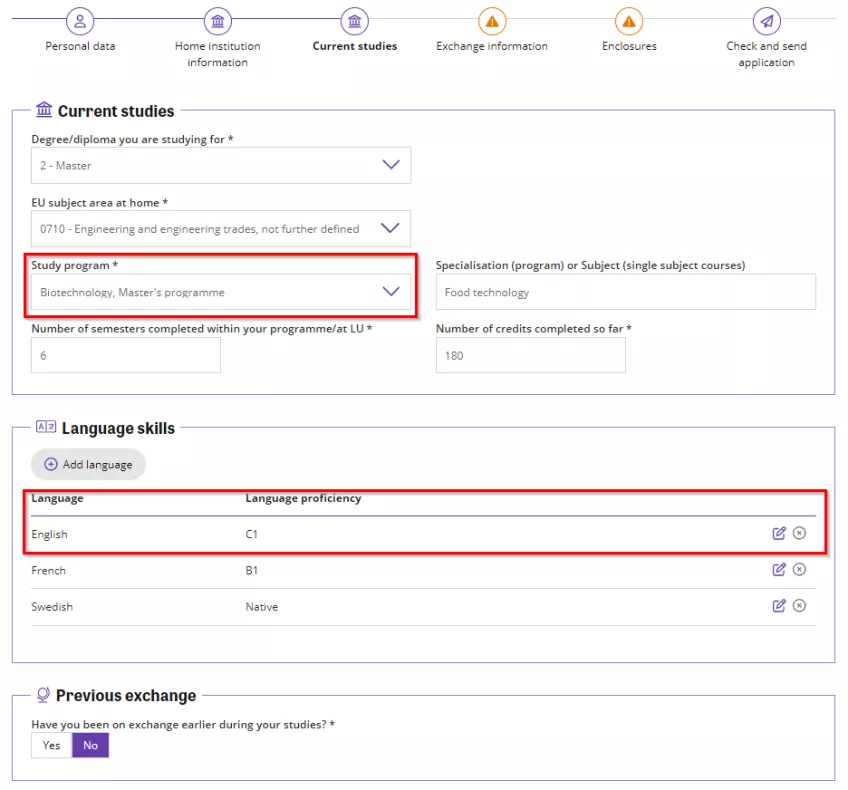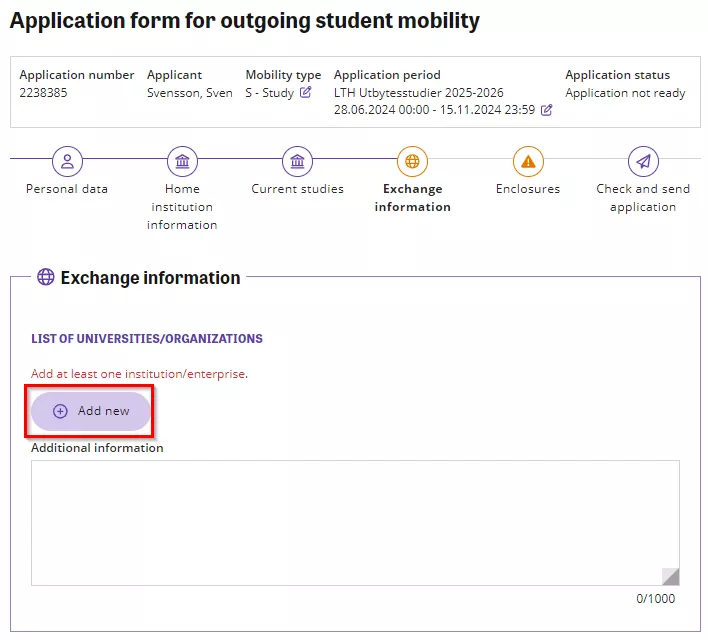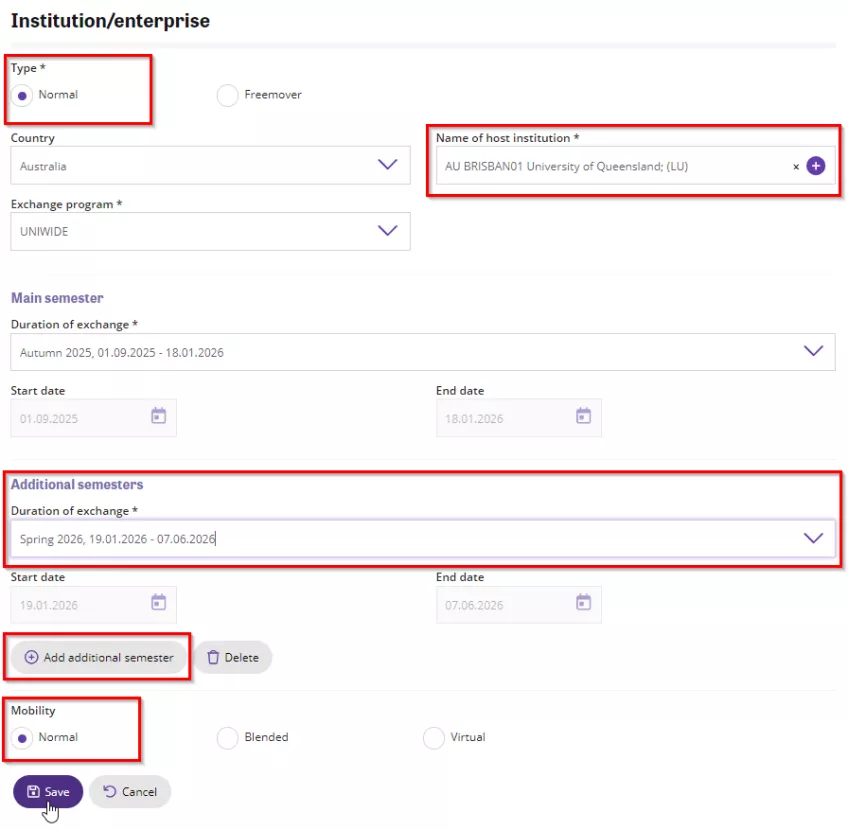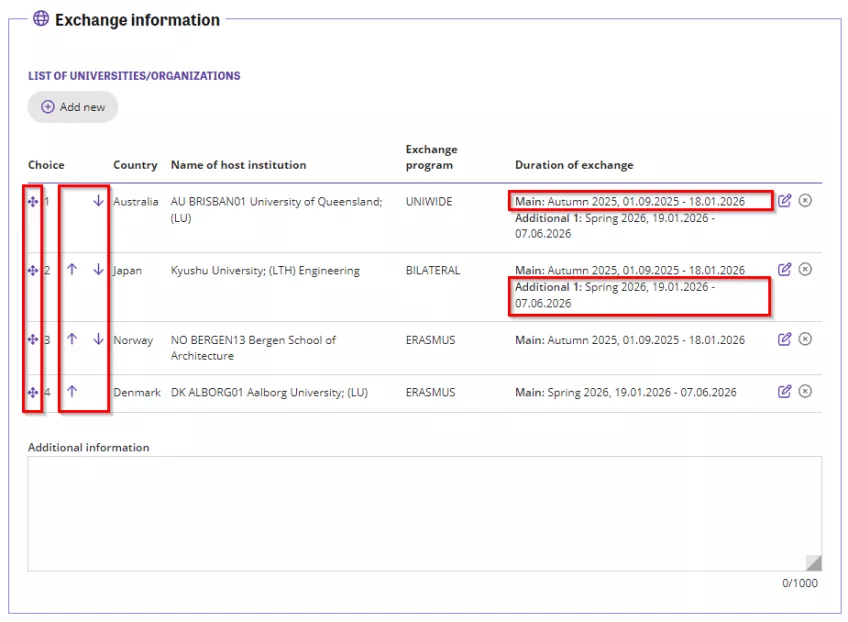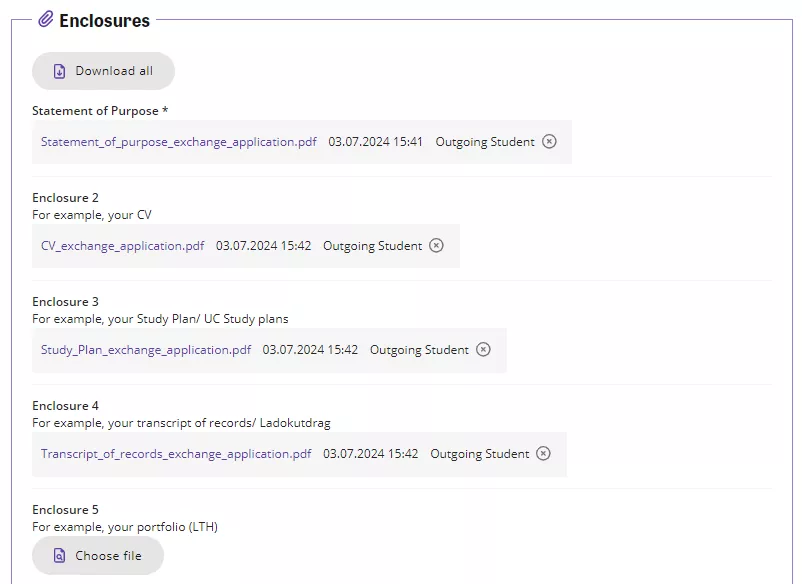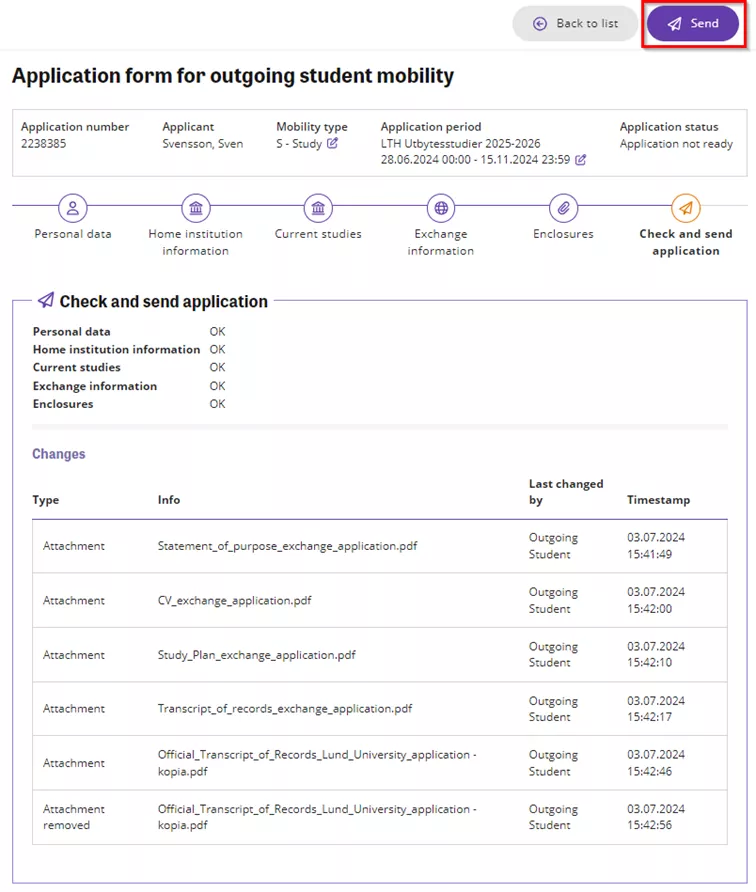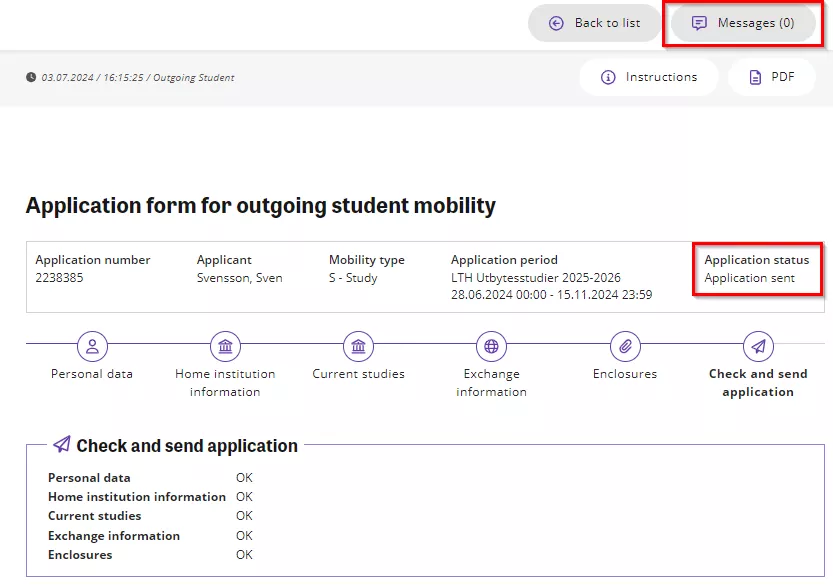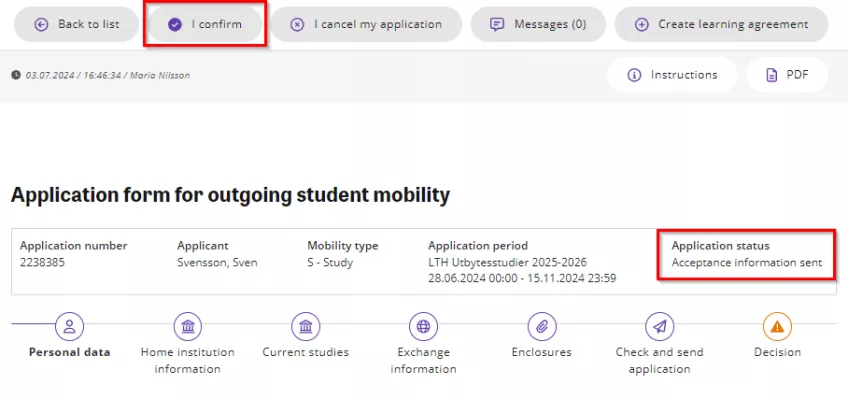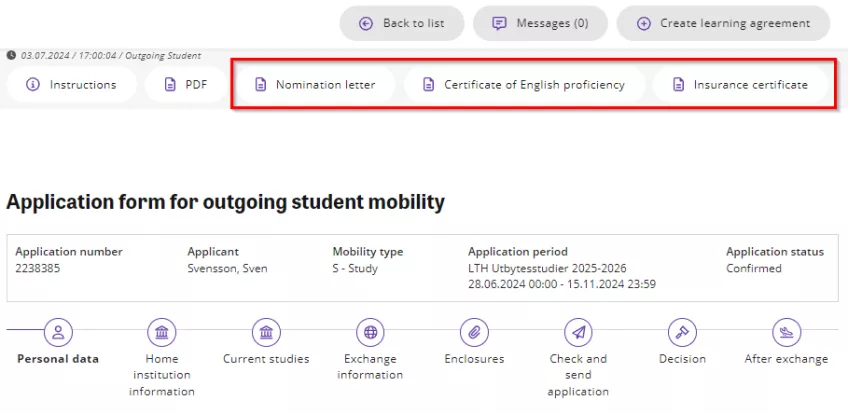Application guide for outgoing exchange students
You can use the SoleMove application system to search for exchange destinations abroad, as well as to create and submit applications for short-term or longer-term exchanges.
Below you will find both detailed instructions and helpful images to guide you through each step of the application process. You can enlarge the images by clicking on them. They will open in a new tab.
Click on any of the steps below for more information:
Search for exchange destinations abroad
Before you start your application in SoleMove, search the information available on each university to decide:
- which universities you wish to apply to, and
- the order of preference in which you want to add them to your application.
Once you have done this, you can proceed to the next step, 'Create and complete your application,' below.
Follow the steps below:
- Go to 'Destination search' in SoleMove (no login required).
- Enter your faculty or department under 'Your home unit'. Most faculties have their destinations at the faculty level, but some have them at the department level, e.g.:
- the Faculty of Fine and Performing Arts (departmental agreements only, university-wide agreements are at the faculty level)
- the Faculty of Science
- the Faculty of Social Sciences.
- Refine your search using the 'Advanced search' functionality, e.g.:
- 'Place is available' – Choose the semester/period you would like to go abroad (spring, autumn, whole year, summer). The 'Not specified' option shows destinations where no specific semester has been defined, i.e. all semester options could be available. If you combine your preferred semester with the 'Not specified' option, you will get a list of all universities you can apply to. If you are flexible in your semester choice, choose all that apply.
- 'EU subject area' – If you like, filter by your specialisation/subject area using the 'EU subject area' codes as informed by your faculty/department.
- 'Tag' – Choose your programme (currently used mainly by the School of Economics and Management).
- Click on 'Search,' and the available universities will show up below the map.
The instructions continue below the images.
Next, follow the steps below:
- Click on a university to get detailed information – listed under each university’s ‘Additional information’ – about, e.g.:
- study periods
- links to course catalogues
- language prerequisites
- academic requirements
- possible extra costs involved at that specific university, such as:
- visa application fees
- insurance fees
- costs of doctor’s certificates, etc.
- Open the agreement called 'Division of External Relations' if several agreements are listed. This contains general information about this university-wide agreement. You should also open your faculty's agreement, which will help you check if anything specific has been added by your home faculty.
Create and complete your application
It is recommended that you use the Chrome, Firefox or Opera web browser to create your application in SoleMove.
This is how you log in and start your application:
- Go to solemove.lu.se.
- Select 'Lund University [LU]' from the drop-down list under 'Login'.
- Select 'LUCAT-SWAMID' from the drop-down list under 'Log in using'.
- Log in with your student ID. You can log in at any time as long as your student ID is valid.
The instructions continue below the image.
Read and accept the information about how we process your personal data. This will only appear the first time you log in to the system.
Once you are in the system, a dashboard will open where you can see all your applications and online learning agreements (OLAs) and follow their status. You can also see all open and upcoming application periods, and a list of tasks that might require your attention. You also have access to the ‘Destination search’ page from this view.
The first thing you need to do is create a new application:
Click on ‘Create new application’.
The instructions continue below the image.
Next, follow these steps:
- Make sure you always select 'Normal student exchange' as the application type.
- Select 'S – Study' from the drop-down list under 'Mobility type'. Only students doing traineeships or other short term mobility periods abroad should choose one of the other options. Follow the instructions from your faculty.
- Select an application period from the drop-down list. There are many different application periods listed, so make sure you select the right one. Note that the system displays available application periods based on the selected application type and mobility type, so make sure to choose the correct types to be able to see the relevant application periods in the drop-down list.
- Save your selections, and the application form will open. You can go back to a saved application at any time during the application period to complete and submit it.
You are now ready to start your application.
Fill in all mandatory fields with the required information in the 'Personal data' tab. Mandatory fields are marked with an asterisk (*).
Many of the mandatory fields are pre-populated with information taken mainly from Ladok. Double check that the information is correct and update if necessary.
- Leave the format of your Swedish personal identity number as it is. It should be in 12 digits without hyphens in the format YYYYMMDDXXXX.
- Enter your phone number in the international format, without spaces, e.g. +46732567890.
- Check that your pre-populated student email is linked to your most frequently used email. This will ensure that you do not miss any important information about your application or from your host university. The e-mail in the format 'sven [dot] svensson [dot] 1234 [at] student [dot] lu [dot] se' is the same as the shorter version 'sv1234sv-s [at] student [dot] lu [dot] se' that you may be more familiar with. We recommend that you do not change the e-mail address in the system, but instead make sure that you forward your Lund University e-mail to your most frequently used email address.
Remember: Always save changes before you leave the tab.
Mandatory fields are marked with an asterisk (*). After you have saved the information, the system informs you if some mandatory data is missing. You can only submit your application if mandatory information is set. The tab icon is a notification icon if mandatory data is missing, or your attention is needed.
- Click on 'Name of your faculty at LU'. This will bring up a list of options.
- Select your faculty from the list. Note that there can be several pages, so you can either use the arrow button to move to the next page, or use the search field to search for your faculty or department.
The instructions continue below the image.
Now fill in some information about your studies at Lund University in the 'Current studies' tab.
Follow these steps:
- Select the degree you are studying and the subject area that is most relevant to your programme/major in the field 'EU subject area at home'. Your faculty should provide information on this. See their exchange application information.
- Choose your programme title from the drop-down list in the ‘Study program’ field. If you are not enrolled in a programme, you should choose 'Fristående kurser'/'Stand-alone courses' if this option is available.The drop-down list is linked to the 'Home institution information' you selected in the previous tab. If you can't find your programme, go back and update this information by selecting a different home institution (e.g., faculty, department or centre).
- Enter any of your relevant languages and your level of proficiency in these languages. If you are applying mainly to English-speaking universities, list English first. You can then add any other languages relevant to the universities you are applying to. You can put your native language (e.g. Swedish) last.
The instructions continue below the image.
Next, you need to list the universities/organisations you wish to apply to in the 'Exchange information' tab.
Follow these steps:
- Click on the 'Add new’ button.
- The mobility type ‘Normal’ is pre-selected, do not use ‘Freemover’.
- Filter the available destinations by country or click the plus icon in the ‘Name of host institution’ field to see all available options in this application period.
Note that the maximum number of destinations that you can apply for varies from faculty to faculty. Only select universities that are available for your degree programme/subject. Check your faculty's application information to see what applies to you.
The ‘Exchange program’ field is usually filled in automatically however, for university-wide agreements, two options may be listed − ERASMUS and UNIWIDE. In this case, select 'ERASMUS'.
After selecting your destination:
- Choose your main semester,
- Add additional semester (if applicable).
- Choose mobility 'Normal' (pre-selected).
N.B. If your mobility includes both a virtual and a physical component, e.g. a Blended Intensive Program (BIP), you should choose ‘Blended’ mobility instead. Under main semester you should then choose ‘Other’ and state only the dates for the physical mobility period. - Click on 'Save'.
Follow the same steps for each destination you wish to apply to.
Any additional semester choices should be motivated either in your 'Statement of Purpose' or in the 'Additional information' field below your list of chosen universities and semesters. Follow the instructions from your faculty.
You should only add additional semester preferences if you are interested in an exchange destination for several different semester options, and only if your faculty and programme offer places for those semesters.
The instructions continue below the images.
Added destination options/universities are displayed in order of priority. You can edit the priority order if necessary. Drag-and-drop feature is available from the four-dimensional arrow icons, or you can use the up and down arrow icons.
To remove the destination, select the 'Delete' icon. To edit the destination option in the list, select the 'Edit' icon.
Don't forget to click on the 'Save' button to save any text entered in the 'Additional information' field.
The next step is to upload your enclosures in the 'Enclosures' tab.
All students are required to upload a 'Statement of Purpose' (sometimes called a 'Motivation letter') and any other required supporting documents.
Most faculties also require
- a CV
- a study plan for all listed universities, and
- a transcript of records (from LADOK)
to be submitted with your application.
Note that some universities (e.g. the University of California) also require specific supporting documents, such as a study plan for each campus and a 'campus priority sheet'. So make sure you have uploaded all the required documents!
Follow these steps:
- Add enclosures under the correct enclosure place.
- Select ‘Choose file’ and select the wanted file.
- Click on 'Upload file'.
- If you want to see an added file, select the file name. If you want to remove the added file, select the delete icon.
Review and submit your application
Check your application carefully. You will not be able to edit your application once it has been submitted, so make sure that all the information you have provided is correct.
If you have completed all the mandatory fields and uploaded all the mandatory supporting documents, there should be no warning triangles left on the other tabs of your application.
When you are ready with the application, you can send it. Select the ‘Check and send application’ tab. Select the ‘Send’ button.
The instructions continue below the image.
Once the application has been sent, your application status will change from ‘Application not ready’ to Application sent’.
A new functionality will appear in the view, a messaging function where you can contact us regarding your application or if you have questions. Of course, you can always e-mail the International Office at your Faculty for help.
The review process for all applications received begins after the application deadline and takes several weeks.
During this time, you can log into SoleMove and track the progress of your application.
The status 'Application received' and ‘Processing’ indicates that someone has opened your application for review and is processing your application. Once the application has been processed, you will receive an email informing you of the outcome.
Respond to your application result
Once all applications have been reviewed, you will receive an email with the outcome of your application. Your application will either be ‘Accepted’ or ‘Rejected’.
If your application has been accepted, when the e-mail has been sent to you with our decision, your application status will change to ‘Acceptance information sent’. You will now have to log in to SoleMove to ‘Confirm’ or ‘Cancel’ your application in SoleMove.
Note that you usually have seven days to decide whether to accept or decline the offer, so check your emails regularly to make sure you don't miss the deadline!
Once you have received the outcome, your faculty's International Office will continue to process your application and nominate you to one of our partner universities/organisations. This process will vary depending on your faculty and the destination.
Follow these steps to log in to confirm or cancel your exchange:
- Log in to SoleMove and open your application.
- Click on 'I confirm' to accept the result of your application, or click on 'I cancel my application' if you wish to withdraw your application/reject the result.
Once you have confirmed your exchange, three documents will automatically be generated in your application:
- Your nomination letter. This can be used, for example, to apply for a grant.
- An English language certificate. This can be used to demonstrate that you meet the English language requirements. However, please note that some partner universities may require you to take an official English language test.
- An insurance certificate. This contains Lund University's insurance policy number from Kammarkollegiet (the Legal, Financial and Administrative Services Agency).
To access the documents, first click on the relevant application to open it. Then the documents will be available in the top right-hand side of your application.
You should download and save all documents to your own device for future reference and easy access.
Contact information
Questions about your application
Contact your faculty coordinator
Technical issues with SoleMove
Contact solemove [at] global [dot] lu [dot] se (solemove[at]global[dot]lu[dot]se)